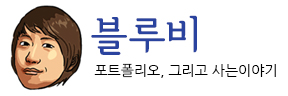자꾸 까먹어서 여따 적어두도록 한다. 나의 라이브러리들은 모두 jcenter (bintray)에 올라가 있는 상태이다. 그런데 왠일, jcenter 종료 소식이 들려왔다. 그래서 maven으로 마이그레이션 하라고 권고하고 있다. 이제 더이상 build.gradle에 jcenter는 필요없다. 삭제.. jcenter를 제거해서 기존의 라이브러리에서 오류가 발생한다면 https://search.maven.org 에서 검색해서 적당한 버전과 종류로 변경해주자. 나의 라이브러리를 maven으로 이사한다. github repository는 있을 것이고, jira account를 먼저 생성해주자. https://issues.sonatype.org/ 이곳에서.. 그 후 issue를 하나 만들어준다. summary : 대충 라이브러리 제목 써주고 description : 대충 라이브러리 내용.. attachment : 넘어가고 group id : io.github.xxx 형태로 그룹아이디 넣어주고 (더이상 com.github.xxx는 안된다) project url, scm url : 내 github 참고해서 넣어주고 already synced to central : central에 싱크되어있는게 없으니까 no 선택 이렇게 이슈를 만들어 둔다. 그럼 담당자가 소유권 확인차 OSSRH-11111 리파지토리를 깃에 만들라고 한다. 그러면 준비 끝이고, 스튜디오에서 릴리즈 업로드 쌔리면 > gradlew 모듈명:publishReleasePublicationToSonatypeRepository Central sync is activated for io.github.xxx. After you successfully release, your component will be published to Central https://repo1.maven.org/maven2/, typically within 10 minutes, though updates to https://search.maven.org can take up to two hours. 릴리즈 성공하면 10분후 리파지토리 확인 가능할것이고, 2시간정도 후에는 메이븐 검색도 될거라고 한다. https://repo1.maven.org/maven2/io/github/xxxx/ 내 repository가 만들어진다. https://s01.oss.sonatype.org 로그인해보면 내 리파지토리도 보인다. 만약 안되면 여기서 stop했다가 릴리즈